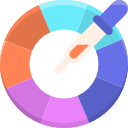Optimizing Performance in an RGB Gaming PC
Chosen theme: Optimizing Performance in an RGB Gaming PC. Light up your rig without dimming your frame rates—practical tuning, clear methods, and real stories to help you squeeze every drop of speed from a brilliantly glowing build. Subscribe for weekly optimization tips and share your before-and-after results.


Airflow and Thermals With RGB Hardware
Positive Pressure Done Right
Favor slightly more intake than exhaust to reduce dust and stabilize temperatures. Position RGB intakes with unobstructed front or bottom inlets. Tell us your case model and fan layout; we’ll help you map a pressure plan that keeps LEDs shining and components cool.

Power Delivery, PSU Headroom, and Connectors
Choose a quality unit with comfortable overhead—often 20–30% above peak load—to handle GPU spikes without droops. A reader swapped from 650W to 850W and eliminated rare stutters. Post your full part list and we’ll sanity-check your headroom together.
Enable XMP/EXPO and Validate Training
Turn on XMP or EXPO, then stress test with MemTest or Karhu to confirm stability. One subscriber gained 8% in 1% lows after stabilizing EXPO with a tiny voltage bump. Share your kit model and timings if you want community tuning tips.
Resizable BAR/SAM and PCIe Settings
Enable Resizable BAR or Smart Access Memory for gaming uplift where supported, and confirm PCIe link speed matches your hardware. Keep motherboard firmware current. If a BIOS update helped your frame pacing, tell us which version to help others upgrade confidently.
Smart CPU Boosting, Not Brute Force
Use PBO with Curve Optimizer or Intel’s power limits to gain efficiency without throttling. A 70 mV undervolt on a 7800X3D reduced temps noticeably with zero performance loss. Post your stable values to inspire safer, quieter boosts.
GPU Tuning: Frames, Noise, and Efficiency
Undervolt for Cooler, Quieter Gains
Use curve editor tools to lower voltage at target clocks. Many cards hold the same FPS with markedly less heat and noise. Mia’s 4070 undervolt cut hotspot temps by 11°C. Share your stable curve and we’ll celebrate your newfound efficiency glow.
Driver Hygiene and Per-Game Profiles
Use clean installs, disable unnecessary overlays, and tune per-game settings—limit frame rates to your monitor’s sweet spot to reduce spikes. Tell us which profiles boosted your 1% lows; small tweaks often feel bigger than raw max FPS.
Upscalers, Frame Generation, and Latency
DLSS, FSR, and Frame Generation can raise performance dramatically when paired with proper reflex settings. Calibrate quality modes by genre and resolution. Comment with your favorite balance for competitive shooters versus sprawling RPGs to help others fine-tune.

Storage, Game Loads, and Heat Management
Use motherboard slots with the best heatsinks and avoid crowding drives under radiator exhaust. Replace worn pads and log SSD temps under long installs. Share your case and slot layout for community-approved placement that keeps loads speedy and safe.
Storage, Game Loads, and Heat Management
Ensure your OS, GPU, and NVMe firmware are updated to benefit from modern streaming tech. When games support it, stutters drop noticeably. If you’ve seen shorter load times after updates, post your timings and inspire someone’s next firmware refresh.
RGB Control Software Without the Bloat

Pick a primary RGB suite and disable overlapping services. Static or minimal animations reduce CPU wake-ups. One reader shaved 3–4% CPU usage by unifying control. Share which ecosystem plays nicest in your setup so newcomers avoid app pileups.